Common troubleshooting steps for Google Analytics 4 (GA4) installation and data collection issues include the following:
-
Verify GA4 Property and Data Stream Setup
Ensure you have created the correct GA4 property and set up a data stream properly. Check in the GA4 Admin console under the Property column that the property you are using matches the one connected to your tools or dashboard. Confirm the data stream status shows "Data Flowing" and not "Data Not Flowing" or "Not Started". -
Confirm GA4 Tag Installation on All Pages
Make sure the GA4 tracking tag is installed on every page of your website, either manually by adding the script to the site’s head section or via a tag manager like Google Tag Manager (GTM). Follow the recommended tag installation instructions provided in the GA4 setup assistant. -
Use DebugView to Validate Data Collection
Use GA4’s DebugView mode to verify that events such as "page_view" are firing correctly in real-time. To do this, put your GTM container in preview mode, visit your site, then check DebugView in the GA4 Admin console. This helps confirm that data is being sent and received properly. -
Check for JavaScript Conflicts
Multiple JavaScript scripts on your site can conflict, causing GA4 tracking to fail. Use the analytics debugger or browser developer tools to detect script conflicts or errors. Remove or isolate conflicting scripts to ensure GA4 scripts run smoothly. -
Address (not set) Reporting Issues
The appearance of "(not set)" in reports often indicates misconfigured data collection or missing parameters. Common fixes include:- Waiting up to 48 hours for data processing delays.
- Ensuring the "page_view" event is properly configured and that page URL and title variables are correctly defined in GTM.
-
Clear Cache and Use Tag Assistant
Clear your browser cache and cookies to avoid stale data or script caching issues. Use Google Tag Assistant or similar tools to check if the GA4 tag is firing correctly on your pages. -
Allow Time for Data to Appear
After installation or changes, allow up to 24-48 hours for data to start appearing in GA4 reports due to processing delays. -
Check for Proper Permissions and Reporting Configuration
Ensure your GA4 property has the correct permissions and that reports are configured properly, especially if using custom reports or integrations. Missing custom dimensions or metrics can cause data discrepancies.
By systematically verifying these areas, you can resolve most common GA4 installation and data collection issues. If problems persist, consider consulting GA4 support or analytics experts for deeper diagnostics.
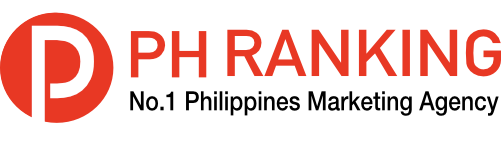

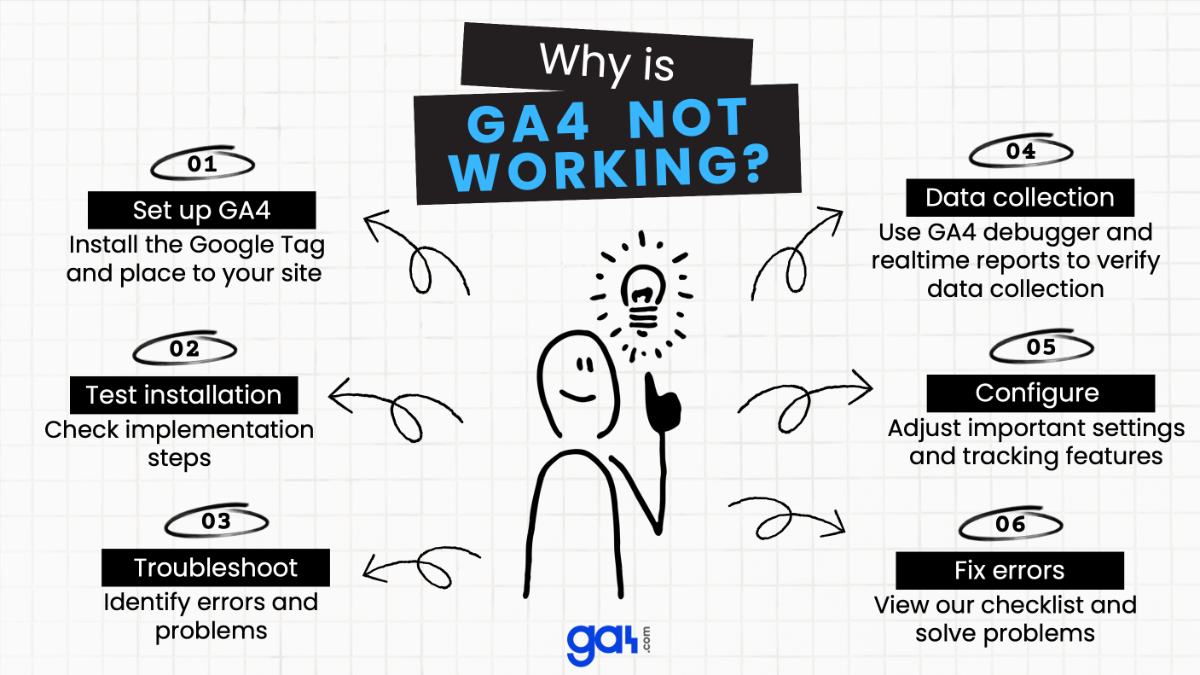
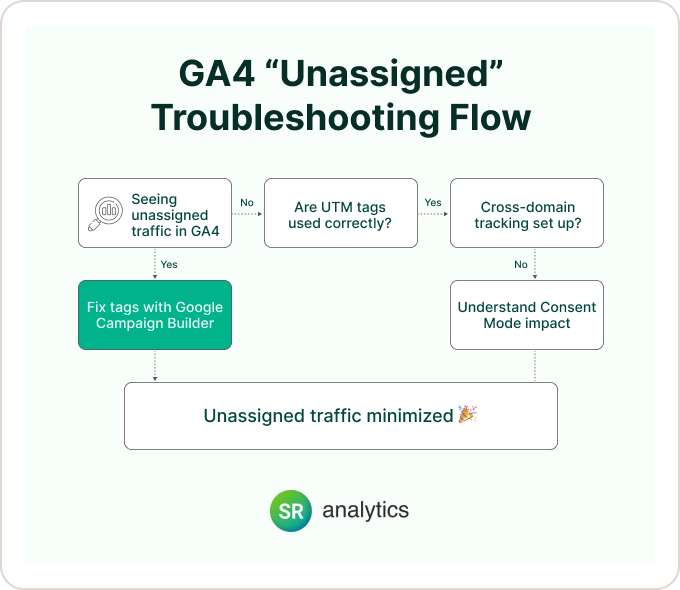

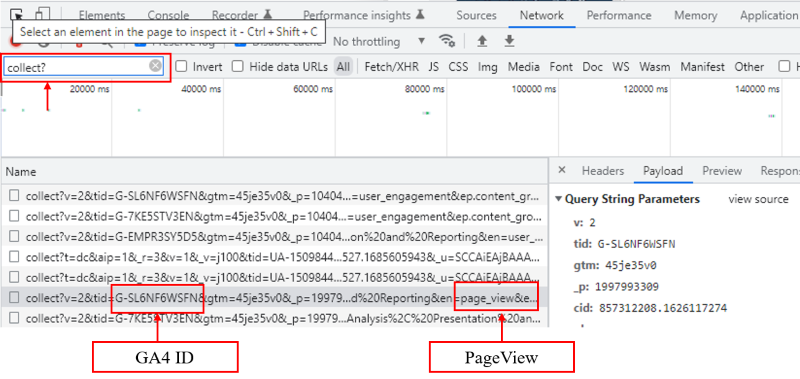




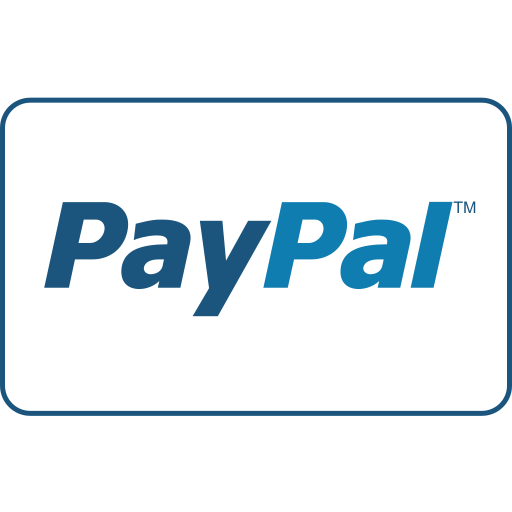




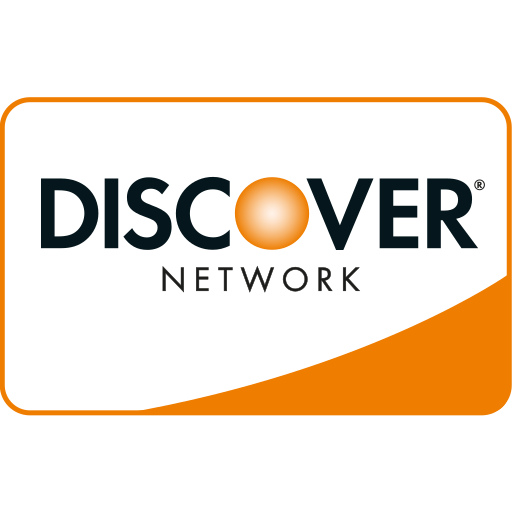

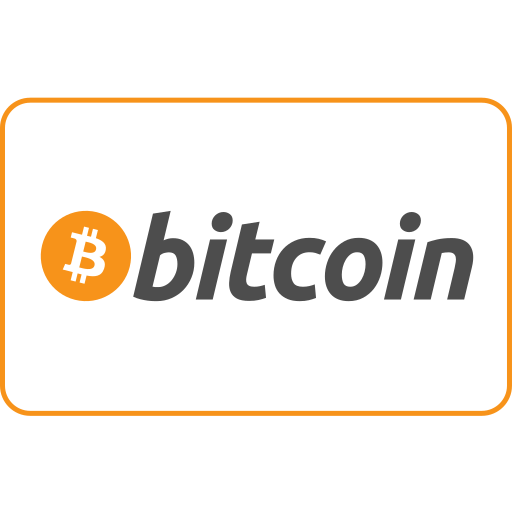
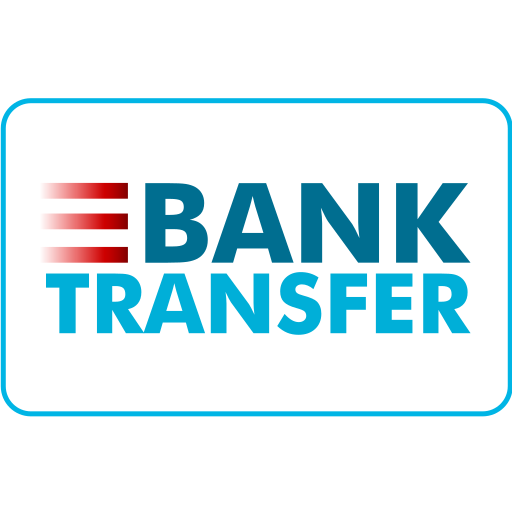
Ang PH Ranking ay nag-aalok ng pinakamataas na kalidad ng mga serbisyo sa website traffic sa Pilipinas. Nagbibigay kami ng iba’t ibang uri ng serbisyo sa trapiko para sa aming mga kliyente, kabilang ang website traffic, desktop traffic, mobile traffic, Google traffic, search traffic, eCommerce traffic, YouTube traffic, at TikTok traffic. Ang aming website ay may 100% kasiyahan ng customer, kaya maaari kang bumili ng malaking dami ng SEO traffic online nang may kumpiyansa. Sa halagang 720 PHP bawat buwan, maaari mong agad pataasin ang trapiko sa website, pagandahin ang SEO performance, at pataasin ang iyong mga benta!
Nahihirapan bang pumili ng traffic package? Makipag-ugnayan sa amin, at tutulungan ka ng aming staff.
Libreng Konsultasyon